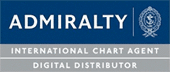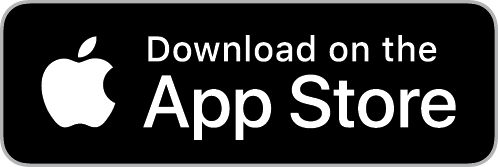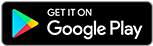How to Create Routes
Step 1: Routes can be manually created or automatically created via Auto-Routing.

Step 2: To use the auto-routing; all you need to do is right-click on a port and select "Auto-route from."

Step 3: To finish the route right-click on the end port and select "Auto-route" to.

Step 4: The automated routing is limited to ports that are in the Auto-Routing system. This keeps expanding, but you will not find all ports here. The routes it creates are, however, updated by actual mariners and will automatically update. Routes done this way can only go between 2 ports.
Step 5: Once the route has been created via Auto-routing, you can always edit the route by right clicking on it and selecting any of the options that appear on the screen. You can also drag and move the waypoints on the screen by left clicking on a waypoint and dragging it to the new point you'd like the waypoint to be at.

Step 6: If you can't use this option or want to create a route manually, this is also an option
Step 7: Click the "Route" button and select "New Route".

Step 8: You can then plot as many points as you require. Right-click on any of the points to get the options for the route (such as renaming, exporting, and editing etc)

Step 9: Any route created will show up in the "Overlays" tab. This can be accessed via the "Show" button in the top-left corner. From this menu you can also right-click on the routes and access the options.

How to Order ADMIRALTY e-Nautical Publications (AENPs)
Step 1: After you have finished plotting your route in SPICA, on the "Route Overview" page select the "e-NP" tab

Step 2: To add e-NPs to your order basket click on the lock gear icon next to each e-NP from the list.

Step 3: After you are done adding all your e-NPs to your basket click on the "Request Online" button to submit the order.

How to Download ADMIRALTY e-Nautical Publications (AENPs)
Step 1: After your AENP order is approved you'll be able to download each e-NP in SPICA by going back to the e-NP tab in the Route Overview section. Click on the downward arrow to begin downloading each e-NP.

You can also download the purchased e-NPs from the "Other Information" section in SPICA. Click on the "Show Only Licensed Publications" checkbox and click on the downward arrows next to each e-NP from the list.
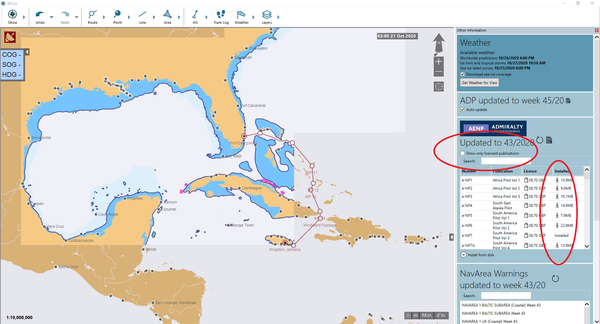
How to Update ADMIRALTY e-Nautical Publications (AENPs)
Step 1: SPICA will automatically update your AENP license when you open the application. However, if you want you can click on the refresh button in the "Other Information" section to refresh the license. You'll be able to see what week the AENP license is corrected to under the AENP logo.

Acquiring the necessary nautical publications for a voyage is vitally important to comply with SOLAS chapter V regulations. With the advancement in technology, SPICA is the perfect digital solution for a vessel to be compliant and gain greater efficiency with using AENP nautical publications in SPICA.
If your vessel needs to order ADMIRALTY e-Nautical Publications for your next voyage, sign up for a free trial to our e-Navigation software SPICA.