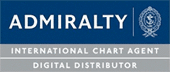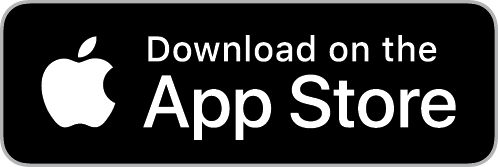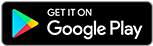The passage plan is a critical component to the navigation officer's duties and responsibilities onboard a vessel. It is one of the most essential parts to shipping operations for vessels today. The passage planning process can be long, complicated, and very tedious work for the ship's navigator. When the navigation officer is doing the passage plan he must consider many aspects to the process which include:
- Determining the most optimal and safe route for the vessel
- Identify any hazards or potential problems for the voyage
- Practicing good bridge management principles and habits widely used in the maritime industry
- Procurement and acquisition of all nautical charts and publications needed for the voyage
Fortunately vessels who use our SPICA marine navigation software can easily produce a passage plan PDF report within seconds after a route is identified and plotted within the software. (See also our blog on how to optimize a route in SPICA). Our passage planning module reduces the administrative burden to bridge officers by including all pertinent navigational information in a concise and easy to read passage plan report. Such data includes electronic navigation charts (ENCs) needed for the ECDIS, nautical publications, listed waypoints, ETD, ETA, vessel details, and other navigational data. The passage plan report can be saved and be easily accessible as vessel documentation for compliance in the case of an audit or inspection.
Let's take an example of a ship using SPICA to create a route and producing a Passage Plan PDF report for the intended voyage. Below is how to maneuver SPICA system functions:
How to Create Routes
Step 1: Routes can be manually created or automatically created via Auto-Routing.

Step 2: To use the auto-routing; all you need to do is right-click on a port and select "Auto-route from."

Step 3: To finish the route right-click on the end port and select "Auto-route" to.

Step 4: The automated routing is limited to ports that are in the Auto-Routing system. This keeps expanding, but you will not find all ports here. The routes it creates are, however, updated by actual mariners and will automatically update. Routes done this way can only go between 2 ports.
Step 5: Once the route has been created via Auto-routing, you can always edit the route by right clicking on it and selecting any of the options that appear on the screen. You can also drag and move the waypoints on the screen by left clicking on a waypoint and dragging it to the new point you'd like the waypoint to be at.

Step 6: If you can't use this option or want to create a route manually, this is also an option
Step 7: Click the "Route" button and select "New Route".

Step 8: You can then plot as many points as you require. Right-click on any of the points to get the options for the route (such as renaming, exporting, and editing etc)

Step 9: Any route created will show up in the "Overlays" tab. This can be accessed via the "Show" button in the top-left corner. From this menu you can also right-click on the routes and access the options.

How to Create a PDF Passage Plan Report
Step 1: After you have plotted the route by either the manual or auto-routing method right click on the route line and go to "Route Overview"

Step 2: Click on the button at the right hand corner of the "Route Overview" page and click on "Create a Route Plan Report."

Key features of the Passage Planning Module in SPICA
- Provides a full overview of route waypoints, legs, speed and predicted times and is based on our AtoBviaC service.
- The passage planning tool allows you to easily share routes between the vessel, shipping companies, charters, to ensure safer navigation.
- A printable passage plan (route details, ENC update state, ADP certificate, AENP certificate) is also available.
If your vessel would like to try our Passage Planning module, register for a free trial to our SPICA marine navigation software and start saving time on your bridge today!